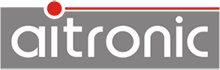- Call up the system menu on the LogiScan-600/800/1100 (refer to corresponding FAQ).
- Call menu function Test→Code/RF-ID. "Barcode Test" is displayed in the title line.
- All barcode types activated in the scanner module can now be scanned. The corresponding barcode type is displayed.
The different barcode types differ in some cases substantially in terms of the character size, the information density, the max. Number of codable characters and security. While 1D barcodes can be read by almost all barcode readers (1D and 2D barcode scanners) 2D barcode scanners are required for 2D barcodes. All these characteristics and criteria must be taken into account when bar codes are to be used in a company.
Read more ...
If this barcode type is set and no further check is carried out (neither by the scanner nor by the application), a very high error rate must be expected. The following measures should be taken:
- If possible, use a check digit.
- Use a length fixation. That means, only barcodes with one or two lengths are accepted by the scanner.
- If there is a constant number of digits within the code, it should be checked by the application.
- 1D bar code scanners can only read 1D bar codes.
- 2D barcode scanners can read 1D and 2-D bar codes.
Read more ...
Using the AutoHotkey Open Source software and a script, you can transfer the data received by MTWin-5 into any Windows application. The demonstration software AutoHotkey Demo for MTWin shows how to do that.
The transmission option can be selected for the receive file between "Collection File" (the data of all devices are collected in file MTWin.txt) and "Generation with Serial Number" (for each device a separate file is created).
Under Option→Directories, target directory and file name can be set for the received data. Different placeholders (for serial number, station number, date and time) can be used to generate the file name. In this way, it is possible to create a unique file name for each data transfer (detailed description contains the MTWin-5 manual).
A destination path given in the STX line at the beginning of the data transmitted by the mobile terminal replaces the destination path settings made in MTWin-5 and allows the transferred data to be stored in any different directories.
In order to be able to transfer data already transmitted, the data on the device may not be erased by MTWin-5 after the data transmission, but must only be marked as "already transmitted" (MTWin-5 function option> Transmission> after data reception> transmission Lock). For a new data transmission, the "MTWin-5" function must be used to clear the "Utilites→Clear Transmission Lock" function. Subsequently, the data can be retransmitted.